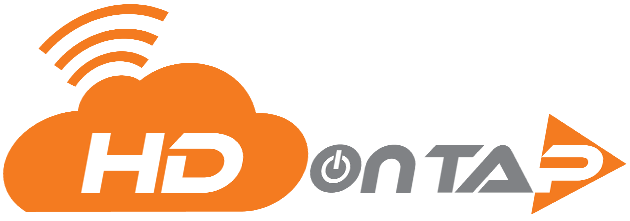CONNECTING, DISCONNECTING AND RESTARTING A STREAM
OVERVIEW
A stream can be connected (turned on) and disconnected (turned off) from within the HDOnTap Portal. Streams can also be reset, which is a common step in troubleshooting streaming issues.
PREREQUISITES
- You must be an Admin.
- You must have your Portal login.
Contact your Customer Administrator or HDOnTap Support if you need assistance with your Portal credentials. - Customer Control must be enabled for your stream.
Contact HDOnTap Support if you are unable to connect/disconnect/reset your stream.
VIDEO TUTORIALS
STEP-BY-STEP INSTRUCTIONS
1. Log in to the HDOnTap Portal and navigate to Streaming > Streams: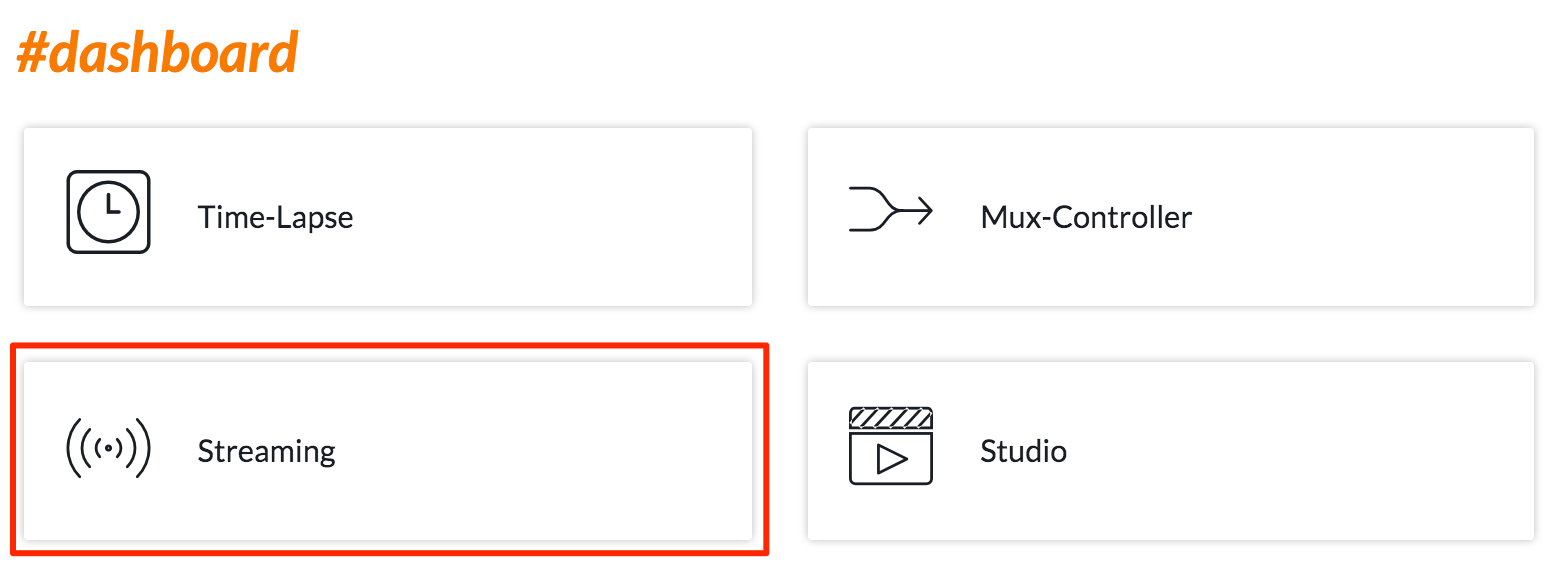
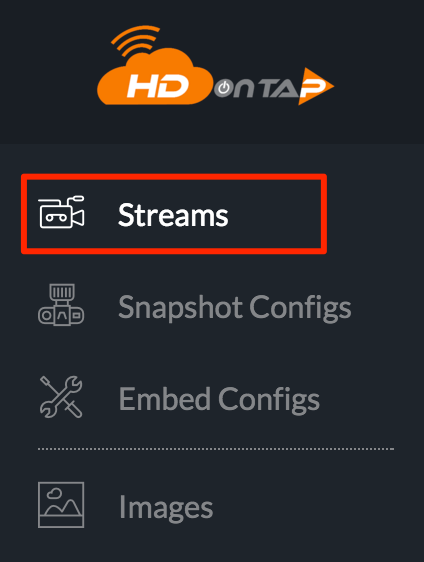
2. Click the gear icon ![]() for the stream you would like to turn on/off or reset, then select the desired icon:
for the stream you would like to turn on/off or reset, then select the desired icon:
To connect a stream, click the connect icon ![]() , then click Connect in the confirmation dialog in the upper right corner of the screen. After connecting, you will see a Confirmation Message.
, then click Connect in the confirmation dialog in the upper right corner of the screen. After connecting, you will see a Confirmation Message.
![]()
To disconnect a stream, click the disconnect icon ![]() , then click Disconnect in the confirmation dialog in the upper right corner of the screen. After disconnecting, you will see a Confirmation Message.
, then click Disconnect in the confirmation dialog in the upper right corner of the screen. After disconnecting, you will see a Confirmation Message.
![]()

To reset a stream, click the reset icon![]() , then click Reset in the confirmation dialog in the upper right corner of the screen. After resetting, you will see a Confirmation Message.
, then click Reset in the confirmation dialog in the upper right corner of the screen. After resetting, you will see a Confirmation Message.![]()

3. Your stream connection is now updated. Refresh any web pages displaying the stream embed to view.