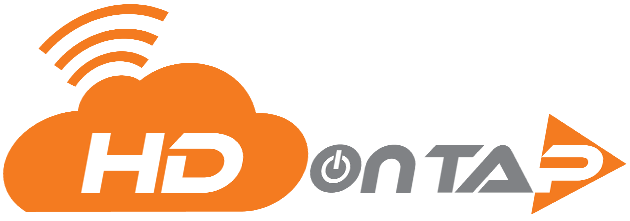Network Setup For Live Streaming
In order to set up your camera with the HDOnTap network, the following information and access is required: public IP address of your router/network, public or WAN port mapped to Port 80 of the camera (for HTTP access to the camera’s web interface), public or WAN port mapped to Port 554 of the camera (for RTSP access to pull the live stream), and a username and password with administrative access to your camera.
Before we get started, a webcam for the purposes of live streaming with HDOnTap is simply a network camera or a camera that connects to a network with an IP address. To avoid confusion, a webcam, IP Camera, Network Camera or camera are all the same.HDOnTap’s network reaches out over the public internet and pulls the live stream from your camera.
STEP-BY-STEP INSTRUCTIONS
Find The Public IP Address Of Your Router/Network
Every network connected to the internet has a unique public IP address. This allows devices on the internet (for example, within HDOnTap’s network) to find your network, camera and devices. There are two types of IP addresses:
- Static Public IP Address
A static public IP address is static (does not change), and is preferred (but not required). - Dynamic IP Address
Dynamic IP addresses will change from time to time for many different reasons (for example, rebooting the router, power outages, ISP policies). As the HDOnTap network must know the active IP address in order to reach your device, dynamic IP addresses will require manual updating within the HDOnTap Portal any time there is a change unless your router supports Dynamic DNS.
To find your public IP address, use a computer or device on your network to visit the HDOnTap IP Address Tool.
- Static Public IP Address
Map The Public WAN Port to Port 80 (HTTP) and Port 554 (RTSP) Of The Camera
Most IP cameras use Port 80 for HTTP/web access and Port 554 for RTSP/streaming access, meaning HDOnTap requires access to both of these Ports in order to configure the camera settings and pull a live stream. If your camera is connected to your network with a private IP address, there are two methods to allow access to Ports 80 and 554 via your router:
- Port Forwarding
For the most secure setup, we recommend using WAN ports other than 80 and 554, and typically suggest using ports 11080 and 11554, respectively. Map these ports to Ports 80 and 554 of your camera’s LAN/private IP address. See our Port Forwarding Guide for more information. - DMZ (Demilitarized Zone)
While Port Forwarding redirects requests to a different port, DMZ forwards requests directly to your camera’s LAN/private IP address. While this is not the most favorable method, it may be required if your router doesn’t support Port Forwarding.
- Port Forwarding
Camera Username and Password
HDOnTap requires administrative access to your camera in order to optimize the stream settings. For security purposes, we recommend creating a new administrative account specifically for HDOnTap, however, we can use any username/password so long as it has administrative privileges.
Test Public Access Setup
Now that you have acquired your public IP address, ensured access to Ports 80 and 554, and generated a username and password with administrative privileges, we recommend running a test to ensure everything is accurate and functional.
Testing With A Smart Phone
- Turn off WiFi access on your phone so that it is using the cellular network for internet access.
- Open your web browser and navigate to:
http://[YOUR NETWORK’S PUBLIC IP ADDRESS]:[PUBLIC HTTP PORT] - If you see the login page for your camera, your set up is correct and ready for HDOnTap!
Troubleshooting
- Make sure the camera is powered on.
- Verify you are able to access the camera from a device on the same network by using the camera’s private/LAN IP address
- Verify you are able to access the internet from a computer on the network
- Verify that the camera’s network settings has a gateway/router IP address that matches the IP address you use to access the router from your network
- Verify you are using the correct public IP address, which can be verified by using a computer or device on your network to visit the HDOnTap IP Address Tool
If you are still unable to access your camera after following these troubleshooting steps, please contact HDOnTap during business hours at 858.481.4096.