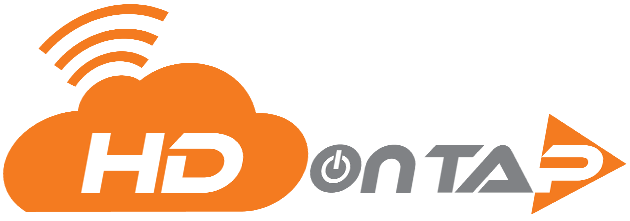LOCATION AND SUB-LOCATION GROUPS
OVERVIEW
If your webcams cover multiple geographic locations, organizing your devices into location and sub-location groups will help when you need to search or filter your devices, images, Studio service profiles, and more.
GROUP TYPES
- Location Groups are major locations (for example:San Diego or Los Angeles).
- Sub-Location Groups are subsets of locations (for example:Cardiff, Del Mar, Oceanside or Santa Monica, Long Beach, Venice).
PREREQUISITES
- You must be an Admin.
- You must have your Portal login.
Contact your Customer Administrator or HDOnTap Support if you need assistance with your Portal credentials.
VIDEO TUTORIAL
STEP-BY-STEP INSTRUCTIONS
- Log in to the HDOnTap Portal and navigate to Customer Profile in the left-side menu.
- Click Location Groups. Here you can see any existing location groups or sub-location groups.
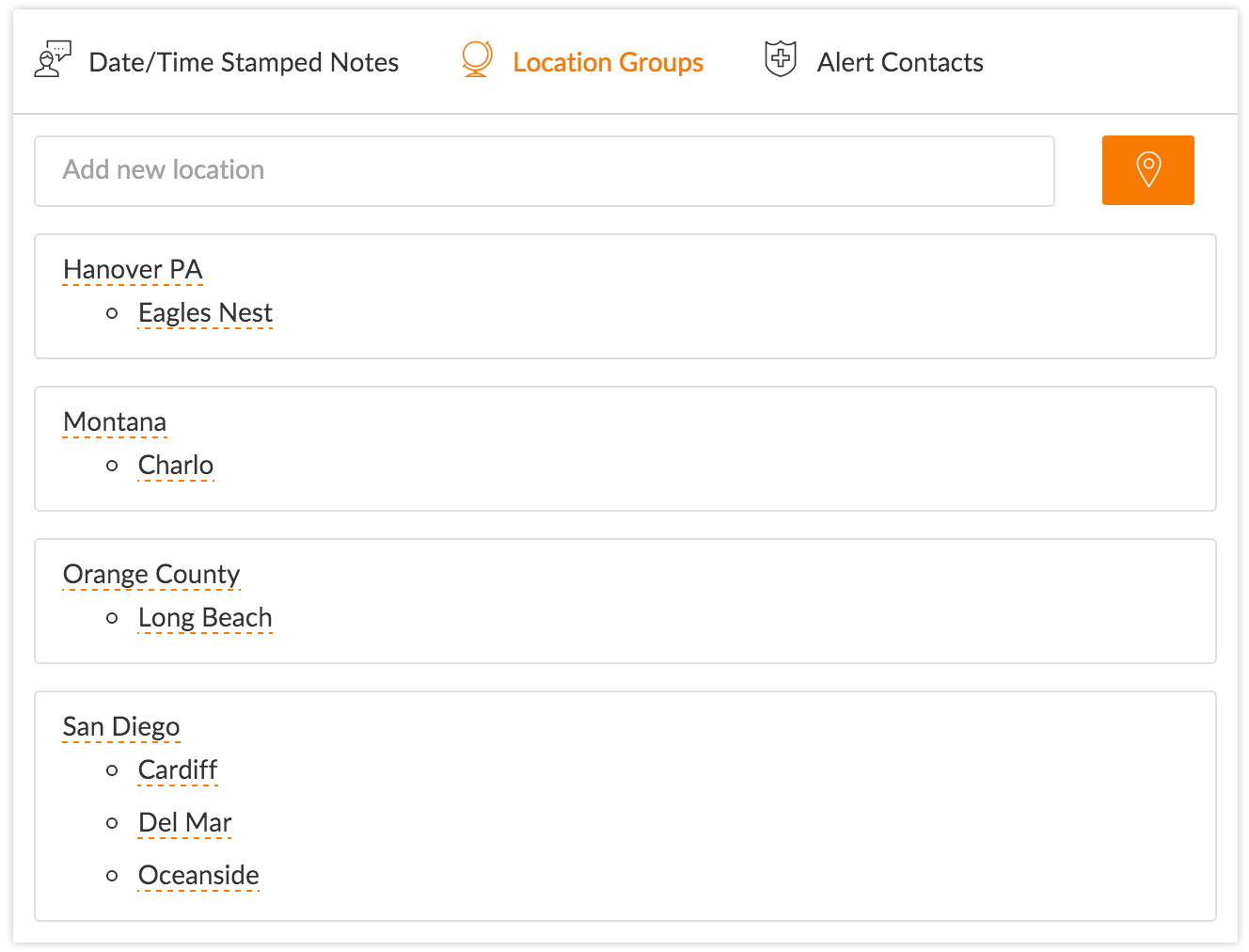
ADDING A NEW LOCATION GROUP
Type the name of the new location group in the Add New Location field and click the Locator icon
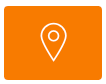 to save:
to save: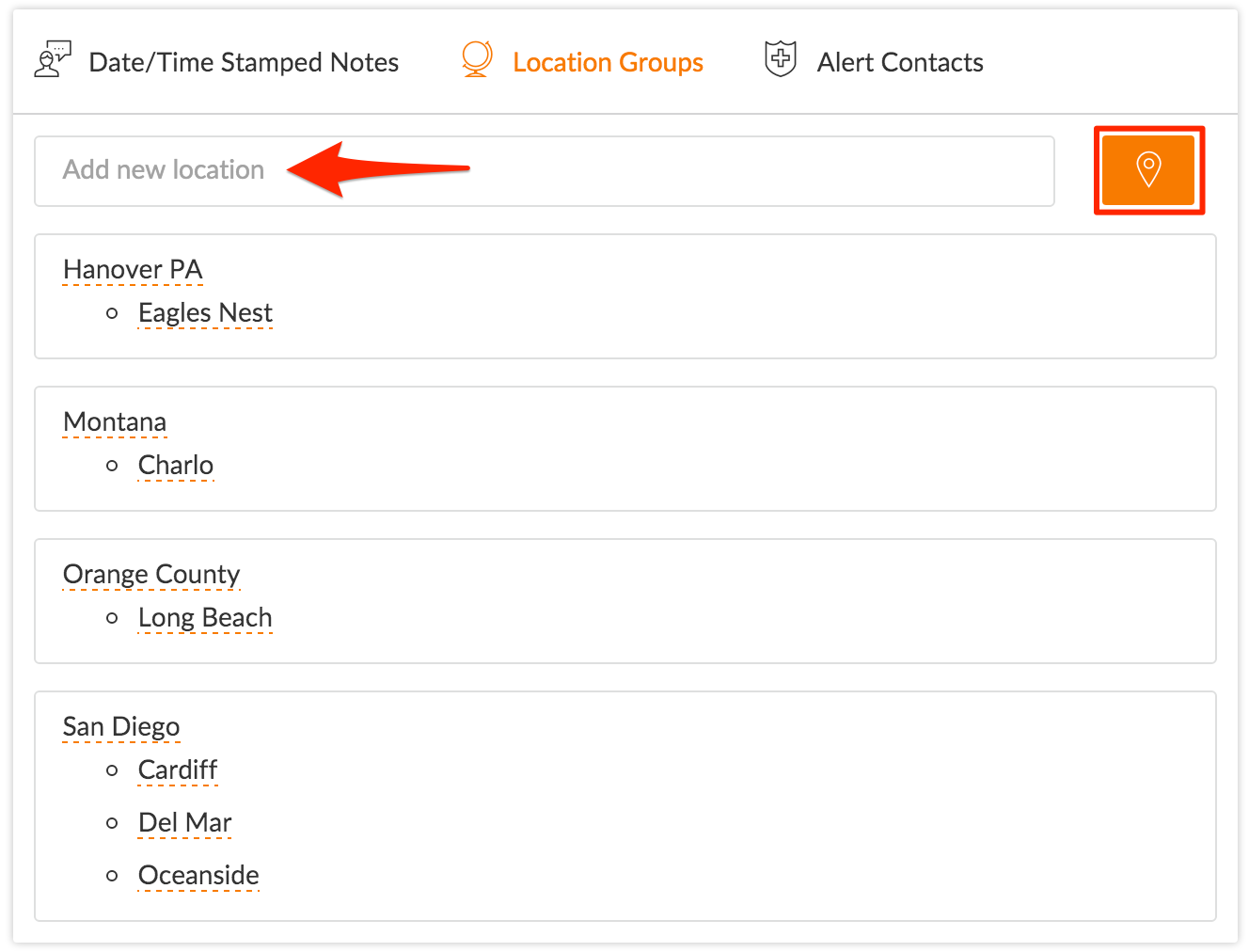
ADDING A NEW SUB-LOCATION GROUP
Press the + button for the parent location group:
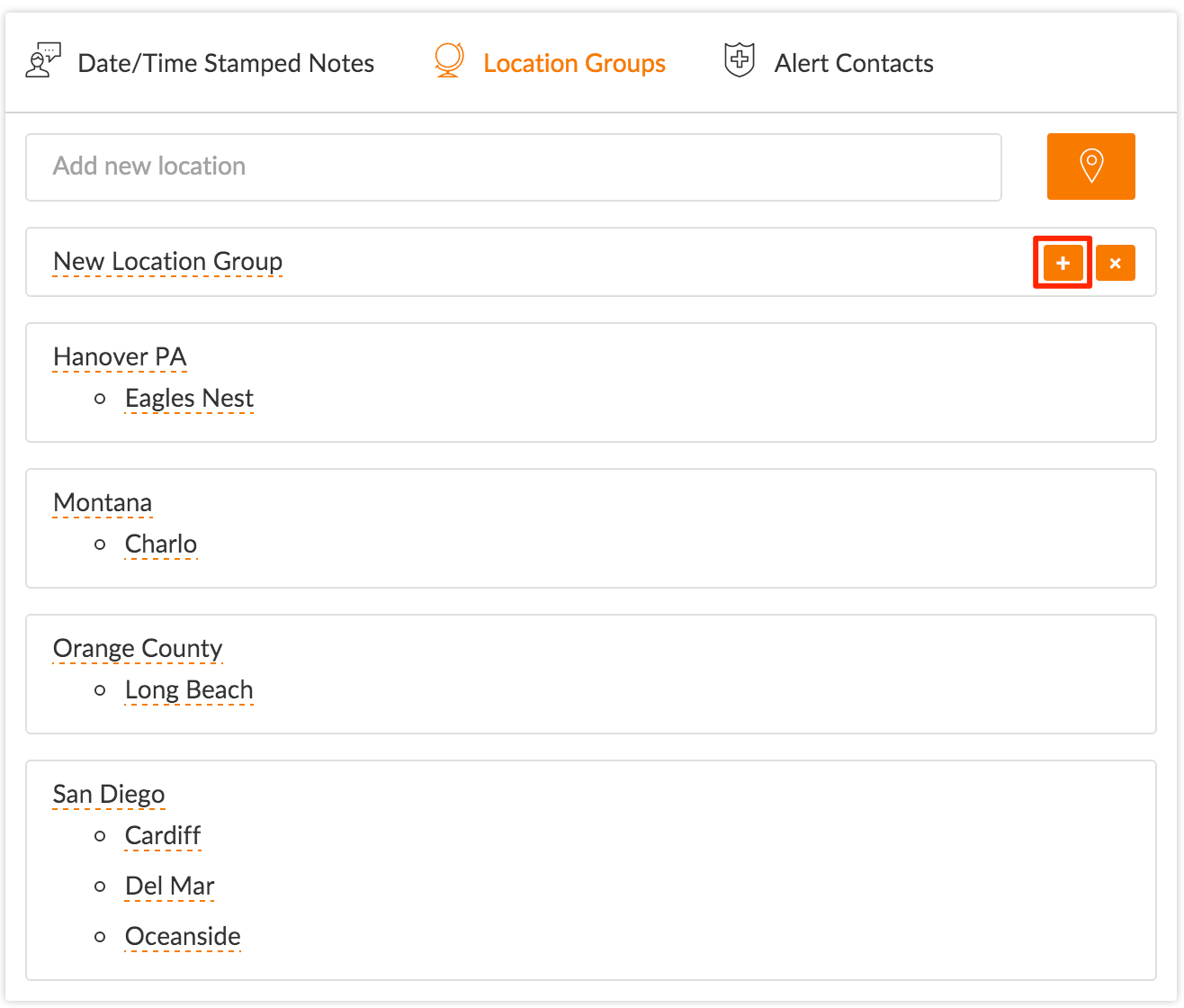
Type the name of the new sub-location group in the field, then press enter to save:


EDITING THE NAME OF A LOCATION OR SUB-LOCATION GROUP
Click the location or sub-location group you would like to rename. Type your changes, then press enter to save.
DELETING LOCATION AND SUB-LOCATION GROUPS
Click the X icon for the location or sub-location group you would like to delete:

Note: Deleting a location group will delete all sub-location groups nested within it.