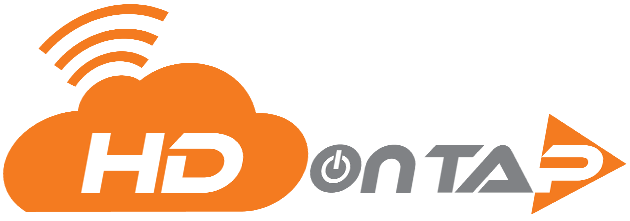OVERVIEW
Buffering can occur for a number of reasons when viewing a live stream. While it is possible that buffering can occur due to the network at the camera site or the streaming provider’s network, the majority of buffering cases are the result of the viewer’s network, connectivity or device.
Get Resolution
Initial Troubleshooting
- Check your internet connection.
Tip: You can check your internet speed at http://www.speedtest.net
- Force-refresh your browser.
Tip: Force refresh by pressing Ctrl+Shift+R (PC) or ⌘+Shift+R (Mac).
- Clear your browser’s cache and cookies.
Tip: Click here for more information.
- Make sure you are using the most current version of your browser.
- Try using a different browser such as Chrome or Firefox.
Note: Internet Explorer is an outdated browser and not compatible with the HDOnTap streaming service.
- Try using a different device.
- Restart your computer or device.
- If you are using Windows, make sure your internet setting security is set to medium-high or lower, or add hdontap.com to the trusted sites.
- Restart your router.
- Try a wired connection if you are on a wireless connection.
Other Causes of Buffering
- Heavy Usage on Your Device
Many of our viewers like to keep tabs on multiple cams, however attempting to stream multiple cameras at once (or engage in other bandwidth-heavy activity like YouTube, Netflix, music streaming or downloading) may result in buffering.
- Network Strain
If there are multiple people or devices using your network (IE: connected to your home or office WiFi), the collective usage will impact the bandwidth available. Check to see if others are engaging in bandwidth-heavy activity like streaming or downloading.
- TV Usage
In some cases, TV usage may impact your available bandwidth. For example, AT&T Uverse television may share available bandwidth with Uverse internet, meaning that watching TV (especially in high definition) may cause buffering. Contact your TV/ISP if you believe this may be occurring.
If you believe there is a problem with the camera or network
- We strive to quickly re-establish access and live streaming any time an issue arises, and may already be actively working to fix a stream issue. Force-refresh your browser periodically to see if the live stream is back online.
TIP: Force refresh by pressing Ctrl+Shift+R (PC) or ⌘+Shift+R (Mac).
- Occasionally, viewers notice and report issues before our team does. We appreciate these “heads up” notices! If you believe we may not be aware of a live stream issue, please feel free to contact us at [email protected].