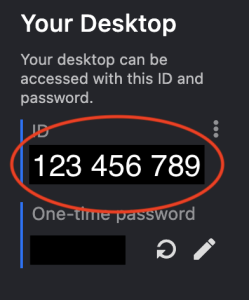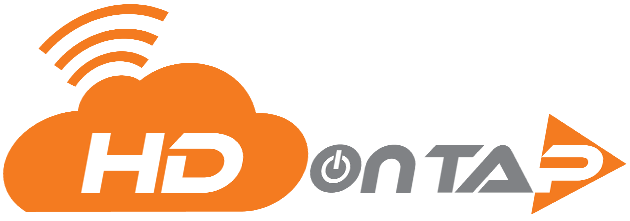Remote DESKTOP Support – Mac
OVERVIEW
In the process of setting up your network and router for live streaming, it might be required for an HDOnTap representative to do a remote desktop session with a computer on your network. This knowledge base article gives you step by step instructions on how to download and use RustDesk software so that an HDOnTap representative can establish a remote desktop session with your Apple Mac computer.
PREREQUISITES
- You must have Administrator privileges on your Mac computer.
STEP-BY-STEP INSTRUCTIONS
1. Click here to download RustDesk installer for Mac (Intel) or click here for Mac (Apple Silicon)
2. Open the dmg file and drag RustDesk to the Applications folder.
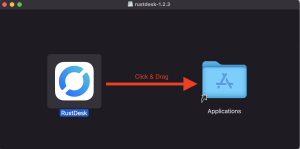
3. Run the RustDesk software and allow it to open.
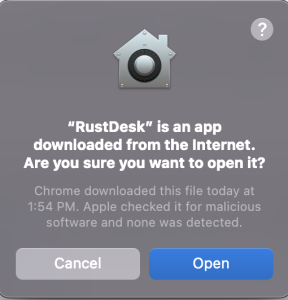
4. Enable permissions requested and follow prompts on the left hand side of RustDesk to finish setup.
5. Open the settings menu.
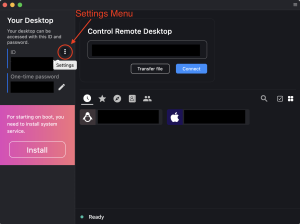
6. Navigate to Network, Unlock Network Settings. Enter your computer’s username and password.
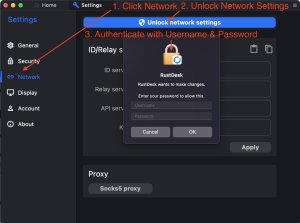
7. Enter “rd.hdontap.com” in the ID server field, leaving the rest blank.
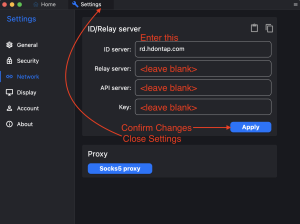
8. Verify you have connectivity to the hdontap ID server by looking for a green dot with the word ready at the bottom of the software.
9. Call HDOnTap Support and provide them with your ID number, and await further instructions.