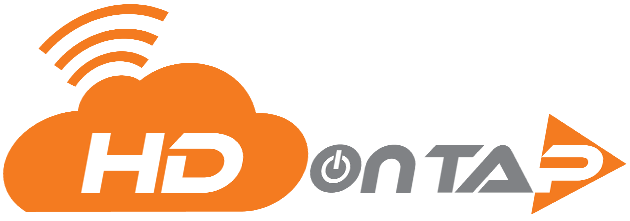How to View and Download Recordings
Thank you for being an HDOnTap client. We appreciate the opportunity to support your live streaming needs and are committed to providing you with powerful, easy-to-use tools to manage and record your streams with confidence.
This guide will walk you through the HDOnTap Live Stream Recording Interface, from logging in and selecting a stream to starting recordings, managing segments, adjusting settings, and reviewing logs. Whether you’re monitoring wildlife, scenic views, or event coverage, this interface ensures reliable recording and playback capabilities at your fingertips.
Getting Started: Logging In to HDOnTap New Recording System
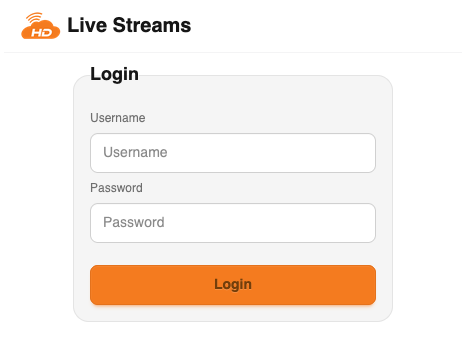
To begin managing your live stream recordings on HDOnTap, you must first log in through the secure user interface using your HDOnTap portal credentials, or by clicking on Recordings from the portal dashboard.
Step 1: Access the Login Page
Navigate to the Recordings section on the portal dashboard or go directly to clips.hdontap.com You will see a simple login form prompting for your credentials.
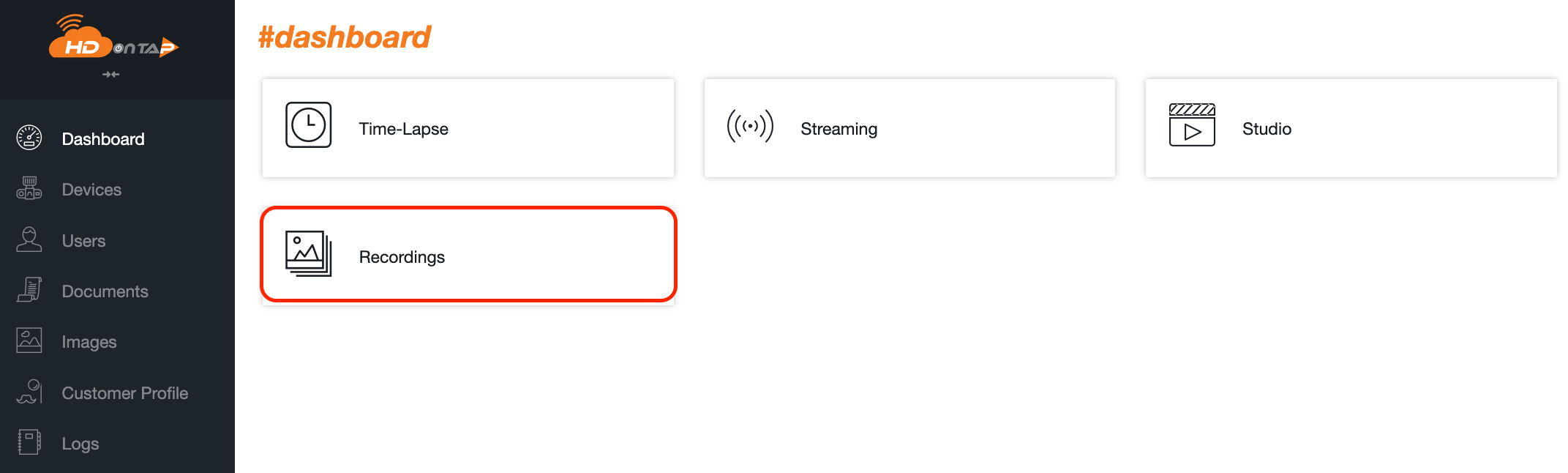
Step 2: Enter Your Credentials
Username: Type your assigned username into the first field.
Password: Enter your secure password in the second field.
Note: Your login credentials are provided by the HDOnTap support when you sign up as a customer. If you’ve forgotten your login information, please contact support for assistance.
Step 3: Click Login
After entering your credentials, click the orange Login button to access the dashboard.
Once successfully logged in, you will be redirected to the control interface where you can manage your recordings.
Navigating the Stream List Interface
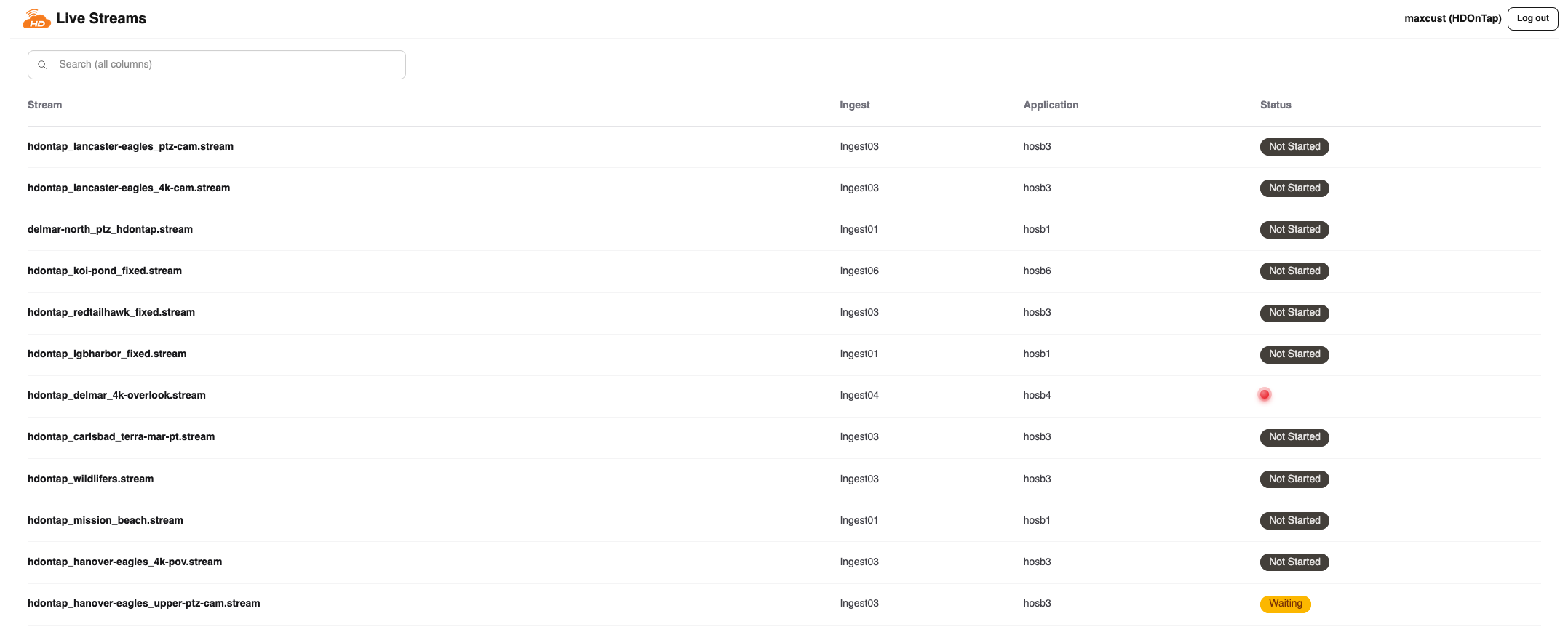
After logging in, you will be directed to the Live Streams Dashboard, where all active and available streams are listed. This is your control center for managing recordings across the HDOnTap network.
Stream List Overview
Each row in the table represents an individual camera stream and includes the following columns:
Stream: The internal name of the stream (e.g., hdontap_lancaster-eagles_ptz-cam.stream). This helps identify the source camera.
Ingest: Identifies the ingest server the stream is connected to.
Application: Indicates the Wowza application (e.g., hosb1, hosb3) managing the stream.
Status: Shows the current recording status of the stream. Common states include:
Not Started: Recording has not yet begun.
Waiting: Stream is pending activation or resources.
- (Red Dot): Indicates that recording is currently active.
Using the Interface
Search Bar: Located at the top, this allows you to quickly filter streams by any term (e.g., “eagles”, “ptz”, or “beach”).
Stream Selection: Click on any stream name to access its recording controls and view detailed stream management options.
Tip: Streams are typically named based on location and camera type for easier identification.
Example Actions
To begin managing a stream:
Locate the desired stream from the list or use the search bar to find it.
Click on the stream name to open the control panel for that stream.
From there, you can start, stop, or review recordings.
Stream Recording Control Interface
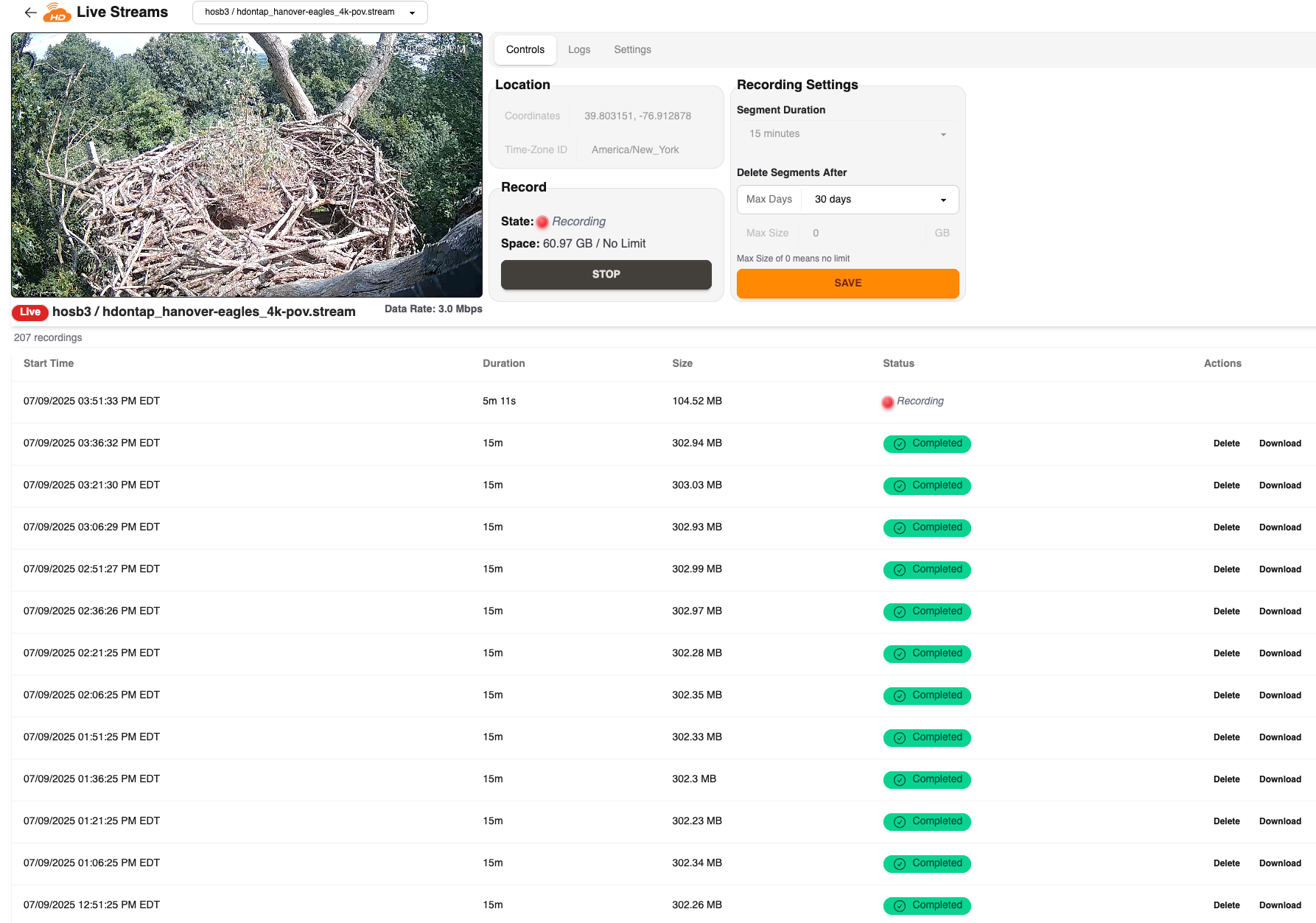
Once you click into a specific stream from the list view, you’ll be brought to the Recording Control Interface. This is where you can monitor, manage, and configure recording for the selected stream.
Live Video & Stream Info
At the top of the page, you’ll see a live preview of the selected stream with the following details:
Stream Name and Server Info (e.g., hosb3 / hdontap_hanover-eagles_4k-pov.stream)
Live Status: A red Live indicator confirms the stream is currently active.
Data Rate: Indicates current stream bitrate (e.g., 3.0 Mbps).
Controls Panel
To the right of the video, you’ll find three tabs: Controls, Logs, and Settings. Under the Controls tab:
Location: Displays the camera’s coordinates and time zone.
Record:
State: Displays whether the stream is currently Recording or Stopped.
Space: Shows the current disk usage for this stream.
Stop Button: Click this to immediately end the recording session.
Recording Settings
Use this section to customize how your recordings are managed:
Segment Duration: Choose how long each recording segment should be (e.g., 15 minutes).
Delete Segments After: Automatically delete recordings after a set number of days or when a maximum storage size is reached.
Starting, Stopping, and Configuring Stream Recordings
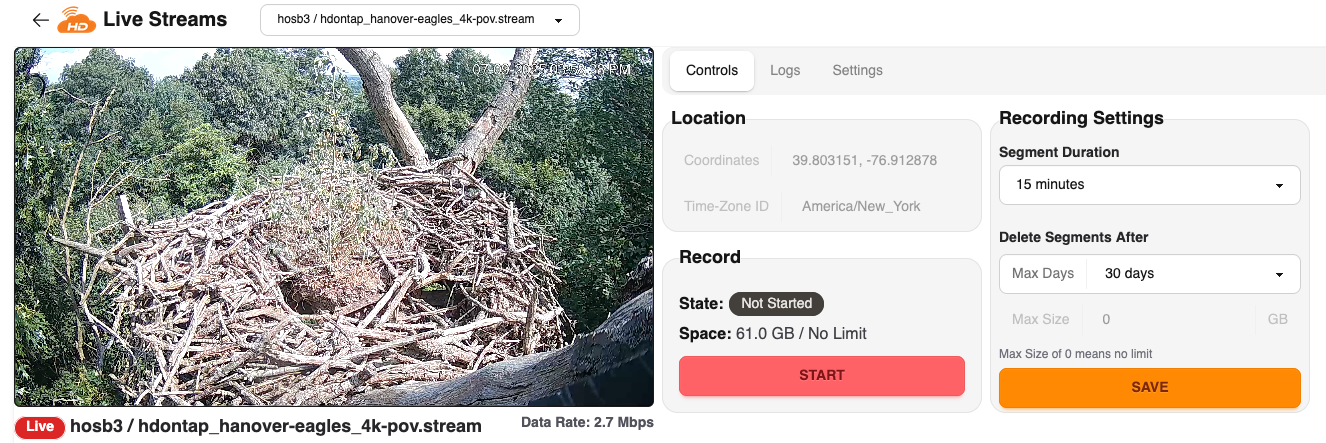
The Controls tab allows you to start and stop recordings and adjust how your video segments are captured and stored. Some settings become locked while a recording is active and must be adjusted while the stream is idle.
Starting a Recording
When a stream is not recording, the interface will show:
State: Not Started
Start Button: A red START button to initiate recording
Space: Displays the total disk usage for this stream (e.g., 61.0 GB / No Limit)
Click START to begin recording. The system will begin segmenting the video based on your configured recording settings.
Stopping a Recording
To stop recording:
Click the STOP button (replaces START once recording begins).
This finalizes the current segment and halts any further recording until restarted.
Stopping a recording does not delete previously recorded segments.
Editing Recording Settings
The Recording Settings panel gives you control over how recordings are segmented and retained:
Segment Duration: Defines how long each individual recording file lasts (e.g., 15 minutes).
Delete Segments After:
Max Days: Automatically delete recordings older than the selected number of days.
Max Size (GB): Automatically delete oldest recordings when the defined storage threshold is reached (0 = unlimited).
!Note: These settings are locked during active recording sessions. To change them:
Stop the recording.
Adjust your settings.
Click SAVE.
Restart the recording if needed.
!Best Practice: Segment Duration Recommendation
If your stream is located in an area that experiences frequent or intermittent network disruptions, we recommend using a short segment duration (e.g., 5 minutes).
This minimizes the impact of stream interruptions, since network issues are more likely to corrupt the currently recording segment. Shorter durations reduce data loss and simplify recovery by allowing only the affected segment to be discarded.
Viewing Stream Activity: Logs Tab
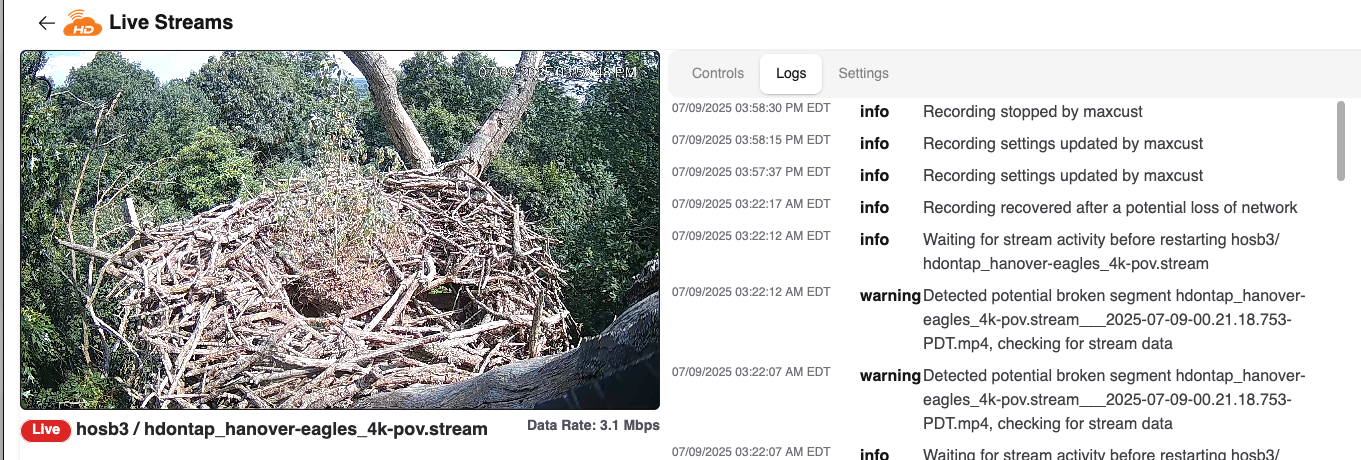
The Logs tab provides a real-time, chronological record of events related to your stream’s recording activity. This includes system actions, user-initiated changes, errors, warnings, and network-related behavior.
!Tip: If you frequently see warnings like “Detected potential broken segment,” it may indicate unstable network conditions. Consider using a shorter segment duration under Recording Settings to minimize data loss (see previous section on best practices).
Settings Tab and Recorded Segment Management
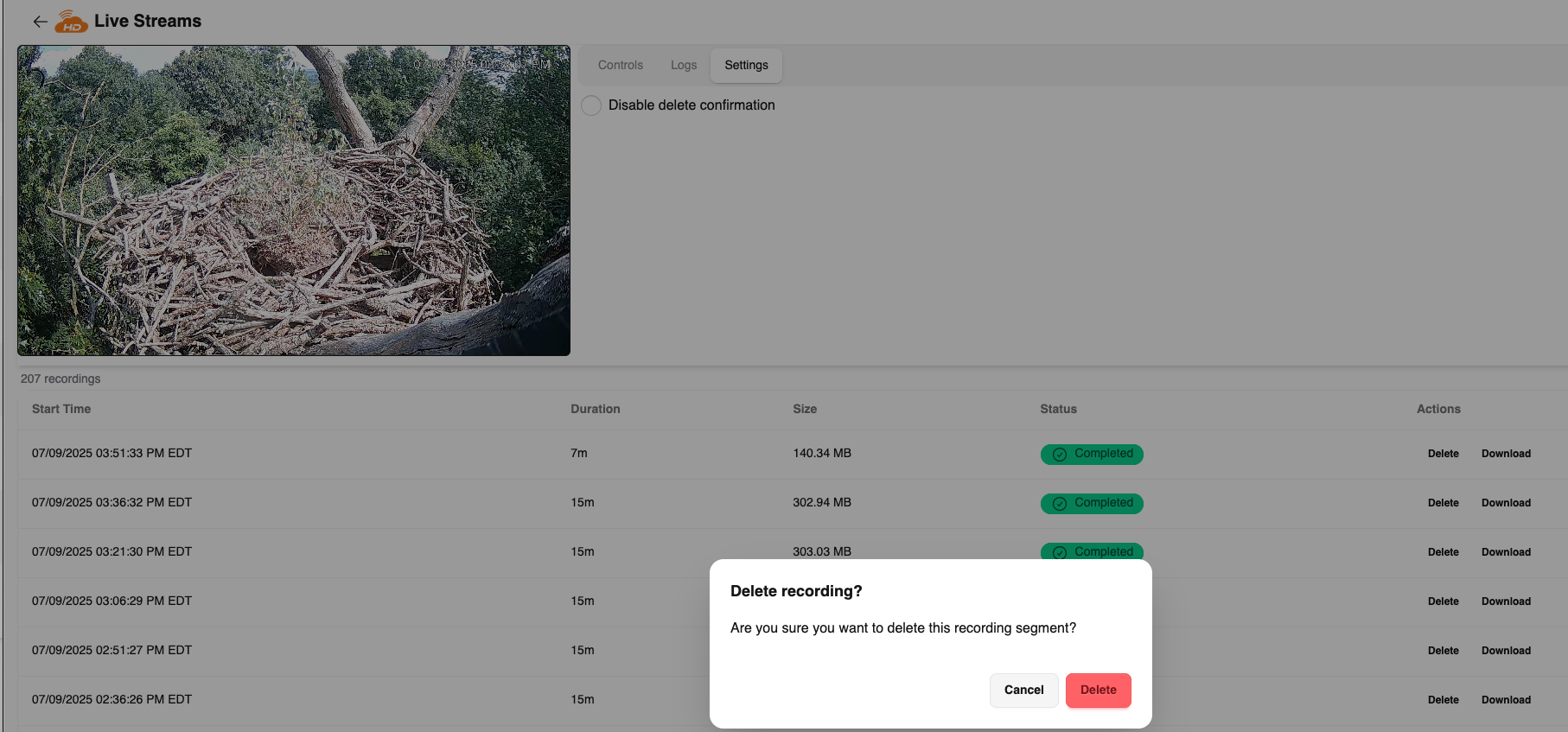
The Settings tab allows you to customize a single but important option related to file deletion behavior.
Disable Delete Confirmation
This checkbox controls whether a confirmation dialog appears when deleting a recording:
Unchecked (default): You will receive a confirmation prompt before a recording is deleted. This helps prevent accidental deletions.
Checked: Clicking the Delete button will immediately delete the recording without prompting.
Downloading and Deleting Recordings
To the far right of each recorded segment, you’ll see two available actions:
Delete
Clicking Delete removes the video segment from storage.
If the delete confirmation setting is unchecked, you will be prompted to confirm before deletion.
If the setting is checked, the recording will be removed immediately without confirmation.
Note: Deleted segments cannot be recovered.
Download
Clicking Download will begin downloading the selected video segment.
Your browser’s download settings determine where the file is saved.
The file will be saved as a .mp4 and named using the stream name and timestamp for easy identification.
Example filename:
city_of_loveland_osprey-cam.stream_07-09-2025-01-08-52PM-MDT.mp4
Viewing a Completed Recording Segment
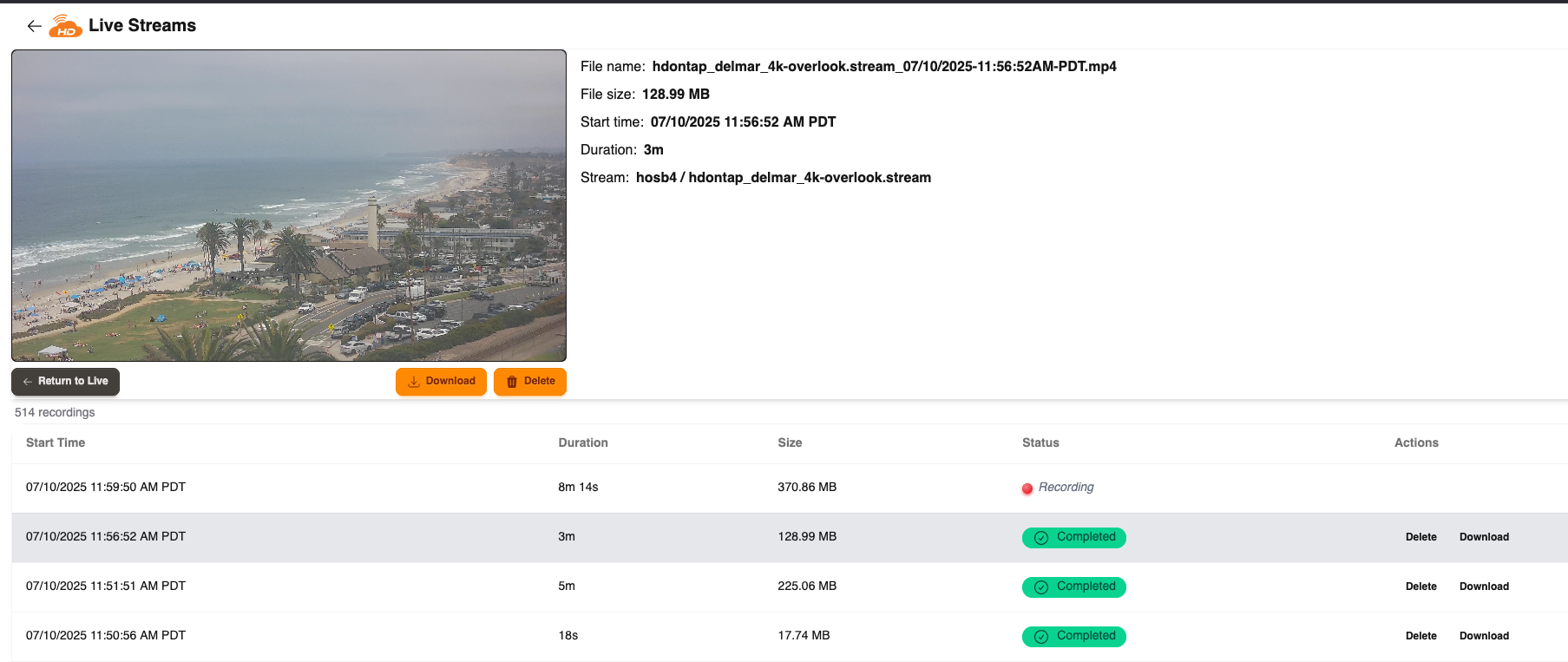
Clicking on any completed recording from the list opens a recorded segment viewer, replacing the live stream preview with an embedded video player. This allows you to watch and manage a single recording directly within the interface.
Playback View
Once selected, the interface displays the following:
Playback Window: A visual preview of the recorded segment with full playback controls (play, pause, scrub bar, etc.).
Return to Live: Click this button to return to the live stream feed for the camera.
Segment Information Panel
To the right of the playback window, you’ll find detailed metadata about the selected segment:
File Name: The full name of the recording, including stream name and timestamp
File Size: The total storage size of the segment
Start Time: Timestamp of when the segment began, including the local time zone
Duration: Total length of the recording
Stream: The source stream path (e.g., hosb4 / hdontap_delmar_4k-overlook.stream)
Actions
Below the playback area are two primary buttons:
Download: Save the recording to your local device. Your browser will handle the download using your configured preferences.
Delete: Permanently remove the recording from storage.
If Disable Delete Confirmation is enabled (see Settings tab), the file will be deleted immediately without prompting. Otherwise, a confirmation dialog will appear before deletion.
We hope this guide has helped you feel confident navigating and using the HDOnTap Live Stream Recording Interface. From live control to playback, storage settings, and activity logs, every feature is designed to give you clarity and control over your recorded content.
If you have any questions, need assistance, or would like help configuring your setup, our team is here for you. Please don’t hesitate to contact us at [email protected] or by phone at 858.481.4096 option 2.
Thank you again for choosing HDOnTap.