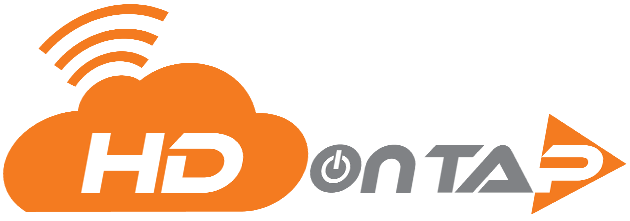SHARING STUDIO CONTROLS
OVERVIEW
Studio Controls can be shared with individuals without needing to create a new user. This is especially useful when granting Cam Control access to a person outside of your organization, such as a volunteer or docent.
PREREQUISITES
- You must be an Admin.
- You must have your Portal login.
Contact your Customer Administrator or HDOnTap Support if you need assistance with your Portal credentials. - Studio must be enabled for your account.
Contact HDOnTap Support if you are unable to access Studio. - Studio controls must be setup for your camera.
STEP-BY-STEP INSTRUCTIONS
1. Log into the HDOnTap Portal and navigate to Studio > Profiles > Camera Control.


2. Click the edit icon ![]() for the Camera Control profile that you would like to grant access to, then click Sharing Settings:
for the Camera Control profile that you would like to grant access to, then click Sharing Settings:

3 . Set the Enable Sharing toggle to on. If a URL is not present, click the Generate New Access URL button:

4. Copy the Access URL and distribute to the individual(s) that you would like to grant Camera Control access to.
Note: Anyone with the Access URL will be able to view and control your camera, including any actions you have associated with that profile (for example, reboot camera, or access the camera interface link). They will not be able to edit the camera control profile.
5. CHANGING SHARING SETTINGS
In the event that you wish to remove sharing access, you have two options.
Change the Access URL
Clicking the Generate New Access URL button will create a new Access URL. Once this is done, users will not be able to use the previous Access URL to control the camera. Simply distribute the new Access URL to any users who you wish to grant controls to.
Toggle Enable Sharing Off
To remove all outside access from all individuals without creating a new Access URL, simply set the Enable Sharing toggle to off. Should you wish to grant access again in the future, toggle this option on again.